The .NET Framework has extensive support for programmers to create custom user controls. When you create a user control, also known as custom control, you can add a custom property to the property page that allow the user to modify the properties you created. Let's take a look at how to achieve this goal step-by-step:
Known issues:
Assume that we create a winform project and a user control which contains a button only. This user control is called "MyUserButton.cs". We want to add a custom property called "TreeView" that should appear on the "Properties" panel.
Detail:
1. In the Solution Explorer panel, right click on your user control "MyUserButton.cs" file and select "View Code".
2. In the class "MyUserButton.cs", create a private variable "treeView" with type "TreeView".
private TreeView treeView;
3. Then type the following code beneath the variable declarations from last step:
public TreeView MyTreeView
{
get { return treeView; }
set { treeView = value; }
}
4. Save the file and add the "MyUserButton" control to the main window. On the Properties grid panel we can find a property named "TreeView" that is what we just created.
Summary
There are some more advance features about adding a property to the user control. Here is just a simple example that giving you a brief idea on it. For more information, the article "How To Add a Custom Font Property to a User Control" is also useful.
Tuesday, April 7, 2009
Subscribe to:
Post Comments (Atom)


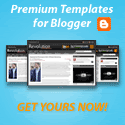
comments
0 Responses to "Add a property to user control"Post a Comment